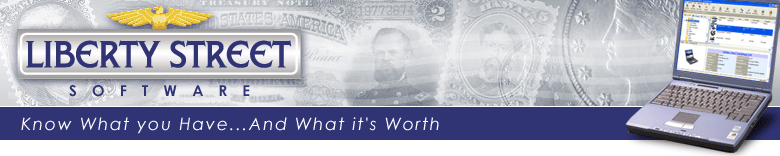
CoinManage Upgrade Instructions
These instructions
can also be found in the CoinManage manual. You can open
the manual be selecting
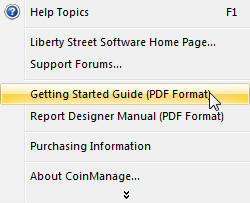
Before upgrading, make backup copies of your data. File > Backup Database... from the main menu.
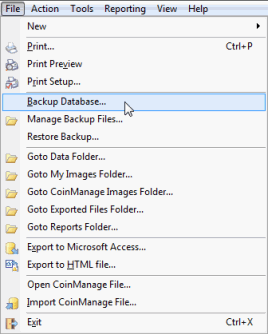
1. After purchase you will receive an email with instructions on downloading the most recent version of CoinManage.
The Upgrade does NOT require you to have a previous version of the software installed. It will install everything you need.
2. Save the downloaded EXE file to a location on your computer or network. In most cases this will be the DOWNLOADS folder.
3. Open (or Run) the downloaded file to launch the Setup program.
4. Run the Setup program to install the software.
5. IMPORTANT: When upgrading, it is almost always recommended that you accept the recommended folder locations as seen in the setup program..
With one exception...DO NOT set the Data Directory to any folder under the PROGRAM FILES or PROGRAM FILES(x86) folder. Doing so will often cause errors when you later run the software. If that is the recommended default change it to a folder under your MY DOCUMENTS folder. The best course is to create a new folder under MY DOCUMENTS and set the Data Directory to that.
6. Run CoinManage. Click on the Activate Purchased License Code button in the initial registration window
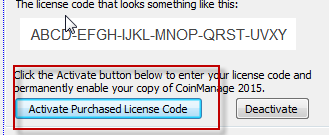
and then Enter the license code (which you should receive in an email after purchasing is complete). The license code will look something like this:
YXXQ-C92V-ZNQA-8SFU-YCYM-5LTY-YSTA
You will see a confirmation message if the license code has been entered successfully. The best way to enter the license code is to copy and paste it directly from the email you received after purchase.
Troubleshooting: If you click on the Activate button and immediately see an "Activation Successful" message...Without having the chance to enter a code... You must deactivate the software. You can do this by contacting us with your current code... Or run the program and select TOOLS > DEACTIVATE LICENSE from the main menu or click on the DEACTIVATE button in the initial window you see when running the software.
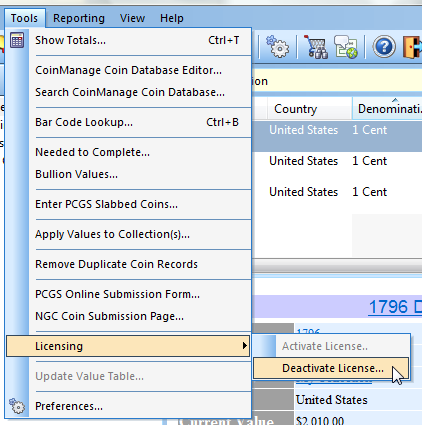
7. After upgrading, you can update your values using the latest values along with current bullion spot prices. Select Tools > Apply Values to Collection(s).. from the main menu.
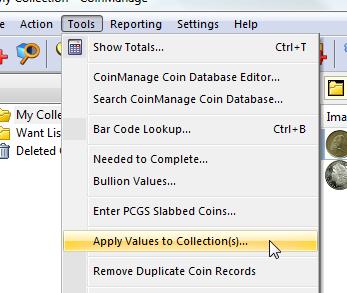
8. Follow the 3 steps shown in the Apply Values dialog to update the values for all your bullion and regular coins.
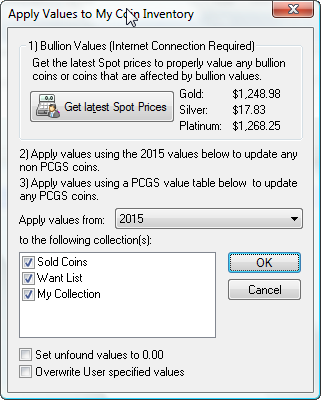
See the CoinManage Support page if you encounter any problems using the software.
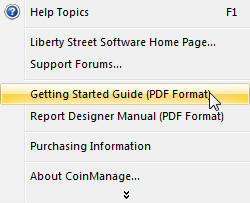
Before upgrading, make backup copies of your data. File > Backup Database... from the main menu.
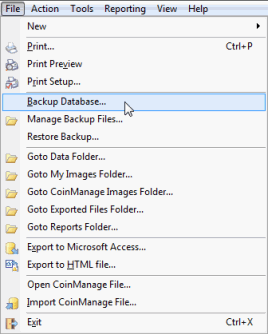
1. After purchase you will receive an email with instructions on downloading the most recent version of CoinManage.
The Upgrade does NOT require you to have a previous version of the software installed. It will install everything you need.
2. Save the downloaded EXE file to a location on your computer or network. In most cases this will be the DOWNLOADS folder.
3. Open (or Run) the downloaded file to launch the Setup program.
4. Run the Setup program to install the software.
5. IMPORTANT: When upgrading, it is almost always recommended that you accept the recommended folder locations as seen in the setup program..
With one exception...DO NOT set the Data Directory to any folder under the PROGRAM FILES or PROGRAM FILES(x86) folder. Doing so will often cause errors when you later run the software. If that is the recommended default change it to a folder under your MY DOCUMENTS folder. The best course is to create a new folder under MY DOCUMENTS and set the Data Directory to that.
6. Run CoinManage. Click on the Activate Purchased License Code button in the initial registration window
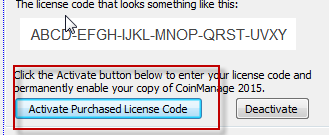
and then Enter the license code (which you should receive in an email after purchasing is complete). The license code will look something like this:
YXXQ-C92V-ZNQA-8SFU-YCYM-5LTY-YSTA
You will see a confirmation message if the license code has been entered successfully. The best way to enter the license code is to copy and paste it directly from the email you received after purchase.
Troubleshooting: If you click on the Activate button and immediately see an "Activation Successful" message...Without having the chance to enter a code... You must deactivate the software. You can do this by contacting us with your current code... Or run the program and select TOOLS > DEACTIVATE LICENSE from the main menu or click on the DEACTIVATE button in the initial window you see when running the software.
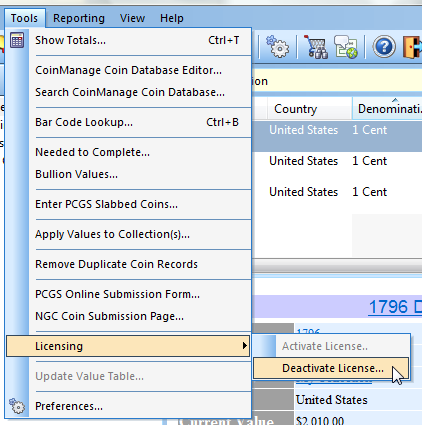
7. After upgrading, you can update your values using the latest values along with current bullion spot prices. Select Tools > Apply Values to Collection(s).. from the main menu.
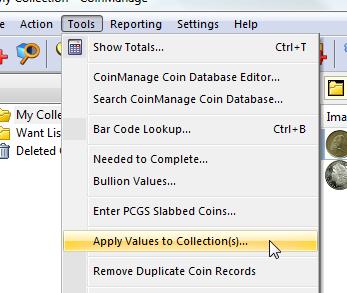
8. Follow the 3 steps shown in the Apply Values dialog to update the values for all your bullion and regular coins.
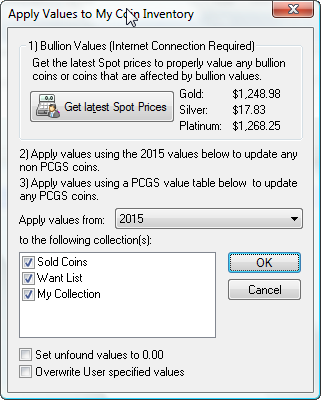
See the CoinManage Support page if you encounter any problems using the software.
Copyright© 2023 Liberty Street Software
|
Contact
Us
| Privacy Policy