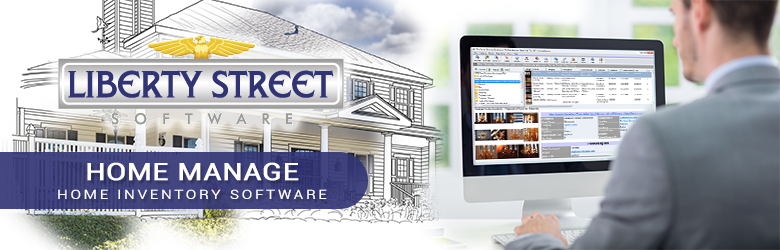
HomeManage Support
Answers to the most frequently asked HomeManage technical support questions.
If you have questions on using HomeManage please visit our HomeManage Videos Page which contains many videos showing how to use HomeManage.
If you have questions on using HomeManage please visit our HomeManage Videos Page which contains many videos showing how to use HomeManage.
I upgraded to the new addition of Home Manage 2024 today and when installing the program it has added a new file location for asset attachments. Previously I have these stored in a folder called receipts with receipts in yearly folders. Now it will not look at this folder and there appears to be no way for me to change this so now all my attachments have broken links. In HomeManage preferences you can change all the other database directories locations but not the Asset Attachments. Can this be added to a future update or is there an alternative way I can get this working.
The links to attachment are NOT broken. HomeManage 2024 will still store the complete path name to your attachments file.
The new Attachments folder is used to store files that should be included in backups. You can copy attachment files to this Attachments folder and then link them to your assets going forward.
Attachments in the attachment folder will be included in your backups. We will have a feature that copies previous existing attachment files to this folder in the next week or 2.
It is not mandatory to store attachment files in the Attachments folder you can keep doing it the previous way.
The new Attachments folder is used to store files that should be included in backups. You can copy attachment files to this Attachments folder and then link them to your assets going forward.
Attachments in the attachment folder will be included in your backups. We will have a feature that copies previous existing attachment files to this folder in the next week or 2.
It is not mandatory to store attachment files in the Attachments folder you can keep doing it the previous way.
I get a message as follows:
“The microsoft jet database engine cannot open the file D:\Assets.mdb.It is already opened exclusively by another user.or you need permission to view its data (3051) ”No one but me has the program or uses it. Do you know what it going on?.
This is a permissions problem. The folder is set to read-only when it should not be.
Possible solutions:
1/ Make sure your anti-virus is not setting the folder to read-only. We had a couple users who had this happen.
2/ The data folder and Images folder should not be set to a folder that Windows normally sets as read-only for example the \\program files folder. During install, set these folders to a sub folder under MY DOCUMENTS. 3/ Follow the instructions here to remove the read-only attribute from the folder
Possible solutions:
1/ Make sure your anti-virus is not setting the folder to read-only. We had a couple users who had this happen.
2/ The data folder and Images folder should not be set to a folder that Windows normally sets as read-only for example the \\program files folder. During install, set these folders to a sub folder under MY DOCUMENTS. 3/ Follow the instructions here to remove the read-only attribute from the folder
I have installed the 30 day demo. It is telling me I only have 1 day left in the trial.
Are you using AVAST or AVG anti-virus? If so, this software will show the registration dialog while scanning the program for viruses.
The registration dialog will show only 1 day left. If you simply wait a few seconds the 1st window will be replaced with
a second registration window that shows an accurate count of the days left in the trial.
We have no idea why this software is designed this way, it causes confusion for many users.
The registration dialog will show only 1 day left. If you simply wait a few seconds the 1st window will be replaced with
a second registration window that shows an accurate count of the days left in the trial.
We have no idea why this software is designed this way, it causes confusion for many users.
I use AVG anti-virus. When installing HomeManage I get a WIN32/Heri virus warning.
This is a false-positive. AVG tech support recommends you do the following:
a) Open AVG and go to: Options > Advanced Settings > Exceptions (left-side) Add Exception.
b) Browse for AssetMng.exe in \\Program Files(x86)\HomeManage
c) Click OK twice to add it to the Exceptions list.
a) Open AVG and go to: Options > Advanced Settings > Exceptions (left-side) Add Exception.
b) Browse for AssetMng.exe in \\Program Files(x86)\HomeManage
c) Click OK twice to add it to the Exceptions list.
I am unable to save images to a record. I've been having this problem for months. I've tried every means to attach an image.
I see the image in the record after its selected, but it wont save with the image.
This problem is most likely a permissions problem. If you do not have write permission to the images folder HomeManage cannot store the
image files. The problem could be your anti-virus is prohibiting files from being written to the HomeManage images folder. If this is the case
you can usually change the settings in your anti-virus to permit files in the HomeManage images folder.
Can you select FILE -> Goto My Images Folder... from the main menu. Does the program open a folder in which you have read / write access? Do you see any JPG files in the folder. Every time you add an image to an asset, then click OK, the program should create a new JPG file in this folder, do you see this happening? If not, either you don't have permissions to write to the folder or perhaps your anti-virus is preventing the file from being saved due to a false-positive.
A possible work-around solution is to run HomeManage as an Administrator. Do this by right mouse-click on the program icon and select "Run as Administrator" from the popup menu. If you can now save images it means you do not have permissions to write files to the images folder. Do a Google search for "how to change folder permissions windows 10". Or whatever version of Windows you are using. You should get several good links on how to change the folder permissions.
Can you select FILE -> Goto My Images Folder... from the main menu. Does the program open a folder in which you have read / write access? Do you see any JPG files in the folder. Every time you add an image to an asset, then click OK, the program should create a new JPG file in this folder, do you see this happening? If not, either you don't have permissions to write to the folder or perhaps your anti-virus is preventing the file from being saved due to a false-positive.
A possible work-around solution is to run HomeManage as an Administrator. Do this by right mouse-click on the program icon and select "Run as Administrator" from the popup menu. If you can now save images it means you do not have permissions to write files to the images folder. Do a Google search for "how to change folder permissions windows 10". Or whatever version of Windows you are using. You should get several good links on how to change the folder permissions.
I have purchased a new Computer. How can I install HomeManage on the new computer and retain all my data and images?
In all cases you should install the program on the new machine. Do not simply copy all the program files over. The setup program
must be run.
Activate the program on the new computer with the same activation code that was used on the old computer.
HomeManage should be activated on both computers with the same activation code.
1) On your older computer, run HomeManage and do an Internet backup (File > Backup to Internet..) from the main menu.
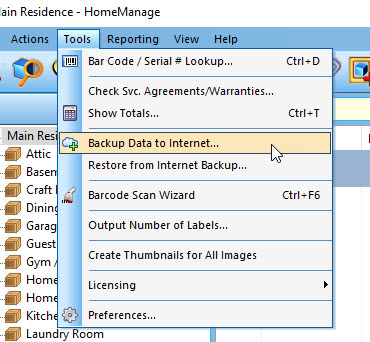
2) Switch to your new computer, run HomeManage and do an Internet restore (File > Restore from Internet Backup..) from the main menu.
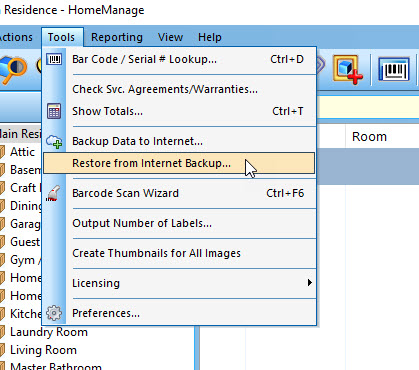
3) EXIT HomeManage and then run the program again. Your data & images should now appear.
b) In the Backup Save As you can change the name of the backup file or accept the default name
c) then select (File > Manage Backup Files from the main menu. d) Take the most recent Zip file and transfer it to your new machine. You can do this by copying the ZIP file to a USB or external drive..or perhaps copying it to a shared folder on your network that the new machine has access to.
e) Install and run HomeManage on your new machine.
f) Select (File > Restore..) from the main menu.
g) Select the ZIP file you backed up in the previous step and press the OPEN button.
Activate the program on the new computer with the same activation code that was used on the old computer.
Method 1: Internet Backup and Restore
This method will only work if both the old & new computer have the same version of HomeManage installed.HomeManage should be activated on both computers with the same activation code.
1) On your older computer, run HomeManage and do an Internet backup (File > Backup to Internet..) from the main menu.
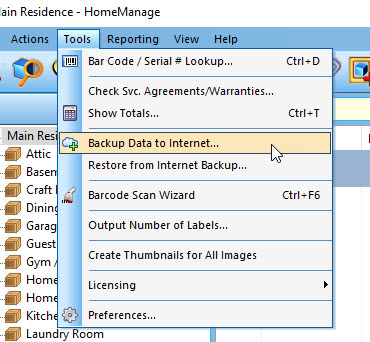
2) Switch to your new computer, run HomeManage and do an Internet restore (File > Restore from Internet Backup..) from the main menu.
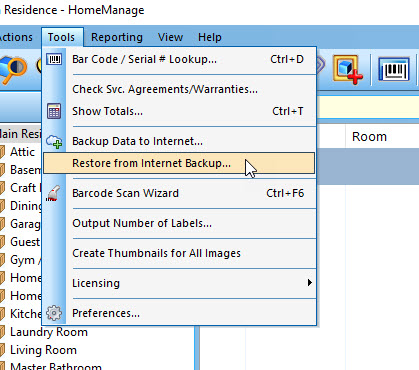
3) EXIT HomeManage and then run the program again. Your data & images should now appear.
Method 2: Local Backup and Restore
a) Do a backup (File > Backup Database..)b) In the Backup Save As you can change the name of the backup file or accept the default name
c) then select (File > Manage Backup Files from the main menu. d) Take the most recent Zip file and transfer it to your new machine. You can do this by copying the ZIP file to a USB or external drive..or perhaps copying it to a shared folder on your network that the new machine has access to.
e) Install and run HomeManage on your new machine.
f) Select (File > Restore..) from the main menu.
g) Select the ZIP file you backed up in the previous step and press the OPEN button.
I get this "Unrecognized database format" error when running HomeManage.
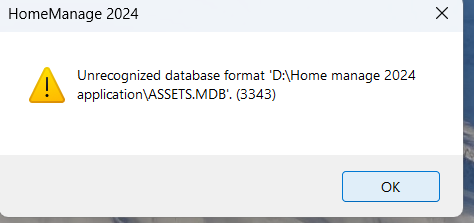
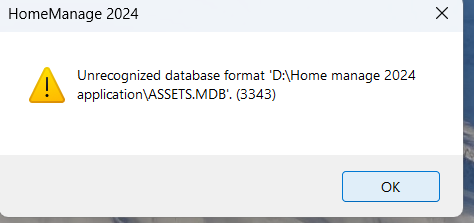
This error means there is some corruption in the database file. Do you have Microsoft Access installed
on your computer? If so, open the ASSETS.MDB file shown in the error message. Then select the
COMPRESSS / REPAIR button on the Microsoft Access toolbar.
If you do not have Microsoft Access you can ZIP the ASSETS.MDB file and email it to us at: techsupport@libertystreet.com we will run repair command Here and return the file to you.
If you do not have Microsoft Access you can ZIP the ASSETS.MDB file and email it to us at: techsupport@libertystreet.com we will run repair command Here and return the file to you.
I cannot delete a Manufacturer, Vehicle, etc..
Make sure there are no assets currently assigned to the Vehicle, Manufacturer, etc.. If the assets have been deleted
select Actions > Empty 'Deleted Items' folder to completely remove them from the data file.
select Actions > Empty 'Deleted Items' folder to completely remove them from the data file.
I get a "Cannot Find required Windows Registry Settings" error when running HomeManage.
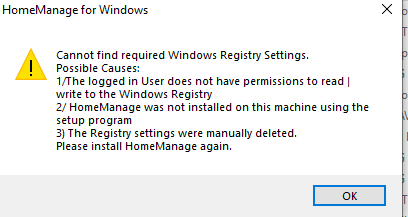
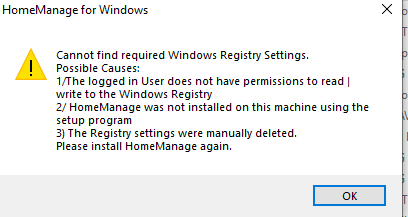
This error happens because the user does not have permissions to read and/or write to the Windows Registry. This permission
is required to run the program. See the link below for information on how to set the permissions using REGEDIT.
https://community.sophos.com/kb/en-us/13811
Enable Read / Write permission to: HKEY_CURRENT_USER\Software\Liberty Street Software\HomeManage To solve this problem, move the ASSETS.MDB file from C:\PROGRAM FILES(X86)\HOMEMANAGE to another folder MY DOCUMENTS\HOMEMANAGE\DATA is usually a good choice. After copying the ASSETS.MDB file to the new folder, make sure it is no longer in the C:\PROGRAM FILES(X86)\HOMEMANAGE folder or your will get the same error. Run HomeManage again, you should now see a message box, saying HomeManage cannot find the data file. Click the YES button and navigate to the new folder where you have moved the data file. MY DOCUMENTS\HOMEMANAGE\DATA in the example above.
is required to run the program. See the link below for information on how to set the permissions using REGEDIT.
https://community.sophos.com/kb/en-us/13811
Enable Read / Write permission to: HKEY_CURRENT_USER\Software\Liberty Street Software\HomeManage To solve this problem, move the ASSETS.MDB file from C:\PROGRAM FILES(X86)\HOMEMANAGE to another folder MY DOCUMENTS\HOMEMANAGE\DATA is usually a good choice. After copying the ASSETS.MDB file to the new folder, make sure it is no longer in the C:\PROGRAM FILES(X86)\HOMEMANAGE folder or your will get the same error. Run HomeManage again, you should now see a message box, saying HomeManage cannot find the data file. Click the YES button and navigate to the new folder where you have moved the data file. MY DOCUMENTS\HOMEMANAGE\DATA in the example above.
I cannot delete a Manufacturer, Vehicle, etc..
Make sure there are no assets currently assigned to the Vehicle, Manufacturer, etc.. If the assets have been deleted
select Actions > Empty 'Deleted Items' folder to completely remove them from the data file.
select Actions > Empty 'Deleted Items' folder to completely remove them from the data file.
Can HomeManage be configured to use the Currency Symbols from another Country?
HomeManage uses the Currency settings configured in your Windows Control Panel. If your Windows installation is set
to use the UK currency symbols and formatting for example, that is how currency will be displayed within HomeManage.
HomeManage crashes every time I click on the Pictures tab when
adding or entering data.
First update the drivers for your web-cam to the latest version. If the problem continues:
This can usually be solved by un-checking" the Use Webcam check box in the program preferences (TOOLS > PREFERENCES)
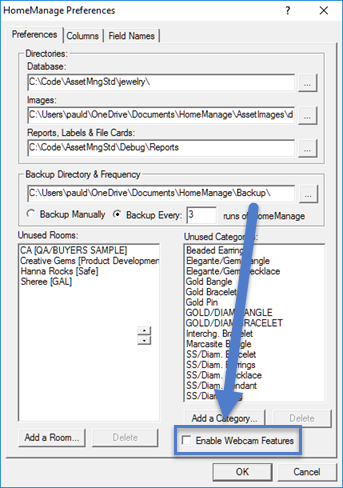
This can usually be solved by un-checking" the Use Webcam check box in the program preferences (TOOLS > PREFERENCES)
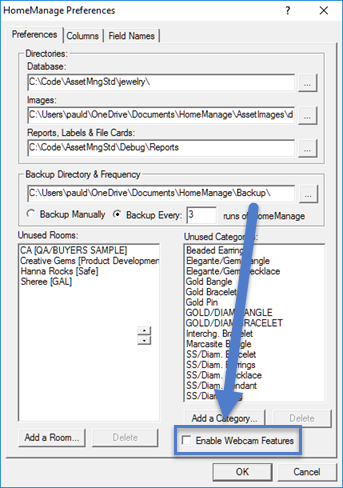
How can I set a password that needs to be entered to run HomeManage?
I have to re-enter my registration code every time I run HomeManage, even though the program says the code was registered successfully.
Please do the following:
a) Right mouse-click on the program icon and select "Run As Administrator" from the popup menu.
b) Enter the registration information for the program.
c) Run the program again normally.
d) If the problem persists can you try running as "Run As Administrator" whenever you run the program
a) Right mouse-click on the program icon and select "Run As Administrator" from the popup menu.
b) Enter the registration information for the program.
c) Run the program again normally.
d) If the problem persists can you try running as "Run As Administrator" whenever you run the program
I cannot run HomeManage, my anti-virus program says the download/program contains a virus.
This is a false positive, once in awhile an anti-virus program incorrectly flags the licensing code in our programs as being a virus. The
resolution to this problem is for us to contact the anti-virus software developer, they usually release
corrected virus definition updates within a few days. The licensing system we use is also used in thousands of other
software programs so the chances are that the problem has already been reported multiple times.
I have been using HomeManage for Windows for a while now but now am having problems opening/using the program. When opening I get a message: Unrecognized database format. C:\users\kelly\documents\home manage\assets.mdb.(3343) Hpw can I get this back working.
Do you have MICROSOFT ACCESS on your computer? If so, open the file shown in the error message. It should repair the file when it is being opened. You can also do a COMPACT AND REPAIR DATABASE from within Access.
if not, you can ZIP then
email us
the ASSETS.MDB file shown in the error message, we will attempt to fix it here.
I cannot download HomeManage, the download does not seem to finish.
This could be due to a virus false positive, the anti-virus program will not allow the download to be run or saved to disk.
It could also happen if the download does not complete due to problems with your Internet Service Provider or our
file download site. In this case you may see an
error message: "Please Insert Disk #2"
I have been using the Intuit Quicken (or Home Inventory Pro) home inventory software for a number of years.
I just upgraded my computer to 64 bit and found that Quicken is not supporting that software and does not plan
to make it compatible with 64 bit computers. I really don't want to reenter
all of my data to go into a new program. I like the look
of your program but need to know how difficult it will be
to transfer the current data into your program.
If you can export the Quicken (or Home Inventory Pro) data to a
CSV or Excel format, you can then import it into
HomeManage.
Copyright© 2025 Liberty Street Software
| Contact
Us
| Privacy Policy